Home Contact Us Products
If you are going to download iFightBack using the Microsoft Edge browser, recent updates have thrown a blizzard of warning screens up at the very end of the download that will probably be confusing, daunting, and almost impossible to get through without guidance.
Below are the step by step instructions of how to get past all of these warning. However, even Microsoft suggests that you turn off the warnings when you want to download a file that is known to be safe. None of the Edge warnings below ever actually scan the downloaded file to see if it is safe. Edge just warns you a thousand times. The iFightBack installer is safe and you are free to scan it with your anti-virus sofware after downloading.
To avoid going through all of the
confusing steps below
click here for how to temporarly turn off the warnings
which is what Microsoft recommends.
If you really want to go through all of the warnings, here they are.
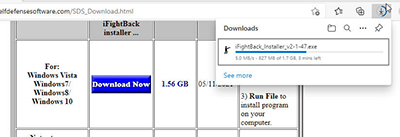 When you click the "Download Now" button our our Download
page the download will start and you will see a progress bar like the one shown.
The file is very large because of the videos and may take awhile to complete
the download.
When you click the "Download Now" button our our Download
page the download will start and you will see a progress bar like the one shown.
The file is very large because of the videos and may take awhile to complete
the download.
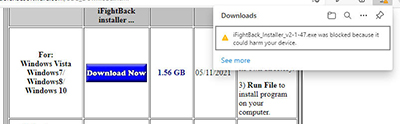
When the download is complete you will see the first warning:
iFightBack installer was blocked because it could harm
your computer.
Notice that it says "could" because Edge is not going to the trouble of actually scanning the file with Windows Defender which is installed on all Windows computers. The logic here is that any file with an .exe extension "could" harm you computer if it was malicious. iFightBack is not.
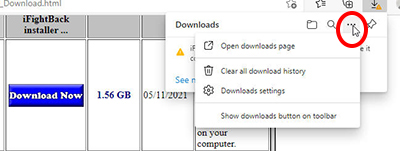
To get past this "blocked" message you need to click in the three-dot icon ... at the top right of the downloads window. When you click there you will get a dropdown list of choices.
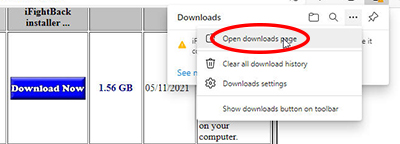
Select the "Open downloads page" from the drop down list.
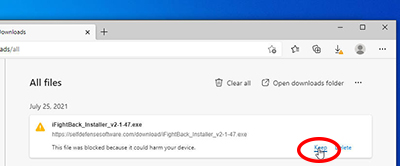
In the downloads page click on "Keep" at the bottom right.
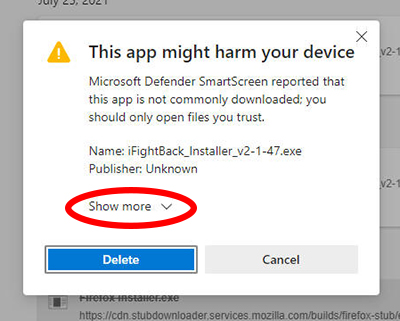
Once you have clicked on the "Keep" as shown above you will once again get another warning with no obvious choices other than Delete or Cancel. However, you need to click on the "Show more" to open up the other choices...
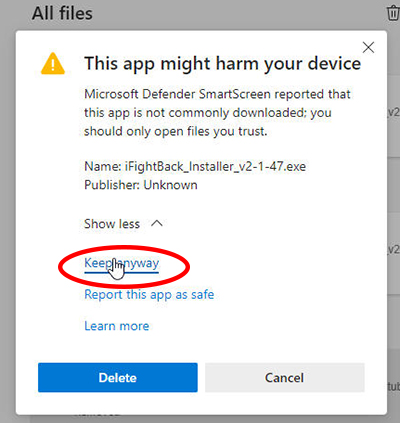
After clicking on the "Show more" above you will see
more choices.
Click on "Keep anyway" so that the downloaded file won't be
deleted and, if you would, click on the "Report this app as safe"
so that, who knows, maybe Edge will stop with this warning rather than actually
scanning the file.
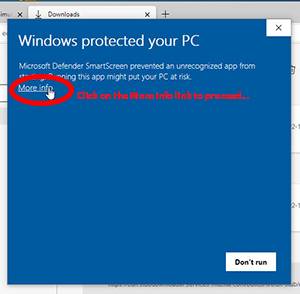
Guess what. There is now another warning screen that again is
confusing because they only give you a "Don't Run"
button at the bottom and very few people will notice the "More
info" link or decide that the "More info" like would
just be a waste of time. Needless to say,
you need to click on the "More info" link to open more choices...
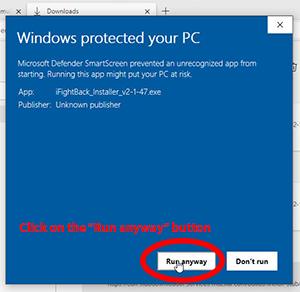
Once you click on the More info link you will notice that a second
button is now at the bottom of the screen. This is the "Run anyway"
button.
Click on the "Run anyway" button to install iFightBack.
Taa Daaaa! See how simple Microsoft Edge makes things for their users. Ten mostly hidden steps to download a file. Microsoft is bad enough but this #Edge browser sucks!!!
Click here to return to our Download page...
As always, if you are having problems, contact us from our Contact Us web page
"Si vis pacem, para bellum". (If you want peace, prepare for war.)
SelfDefenseSoftware.com ©
last updated 07/25/2021
web page