Home Contact Us Products

To get all of the training benefits of the iFightBack® simulation based software you will need more than just the software.
 First
off you will need a Windows 10 or 11 computer with at least a 2.2GHz computer
(CPU) chip speed although higher is preferred. For Windows 11 you will
need at least 16GB of memory. If you are unsure of your computer's
speed, click
here for information on how to find out.
First
off you will need a Windows 10 or 11 computer with at least a 2.2GHz computer
(CPU) chip speed although higher is preferred. For Windows 11 you will
need at least 16GB of memory. If you are unsure of your computer's
speed, click
here for information on how to find out.
With a computer slower than 2.2GHz you would see a noticeable slowdown while running any Video especially a Laser Video. There is a tremendous amount of computer time spent on each frame of the video showing and on each frame of the camera coming in. It takes a minimum of 2.2GHz just to keep up.
With a Windows 11 computer with less than 16GB of memory, the performance is very very slow. Windows 10 can get by with 8GB of memory. More memory is always better.
 NOTE:
For shooting "Laser Targets" where you mount your
own target on a wall, you do not need a second monitor. See iFightBack Help
-> Index -> Laser Target Practice for details. Also see
this YouTube video for and introduction
to shooting a Laser Target.
NOTE:
For shooting "Laser Targets" where you mount your
own target on a wall, you do not need a second monitor. See iFightBack Help
-> Index -> Laser Target Practice for details. Also see
this YouTube video for and introduction
to shooting a Laser Target.
 However,
to really get the full benefits of iFightBack shooting the simulation based
interactive "Laser Videos" (and/or "Light
Gun Videos"), you will need a second “monitor” connected to your
computer. Normally this will be either a big screen TV or a projector. Windows
will see either of these as another “monitor”.
However,
to really get the full benefits of iFightBack shooting the simulation based
interactive "Laser Videos" (and/or "Light
Gun Videos"), you will need a second “monitor” connected to your
computer. Normally this will be either a big screen TV or a projector. Windows
will see either of these as another “monitor”.
If you do not already have a projector and want to use one with iFightBack, see Guidelines for Selecting a Projector on our web sites Help page.
 If
using a big screen TV, you will need a reflective film on the screen to better
reflect the laser. See Installing
Reflective Static-Cling film on a TV on our web sites Help page.
If
using a big screen TV, you will need a reflective film on the screen to better
reflect the laser. See Installing
Reflective Static-Cling film on a TV on our web sites Help page.
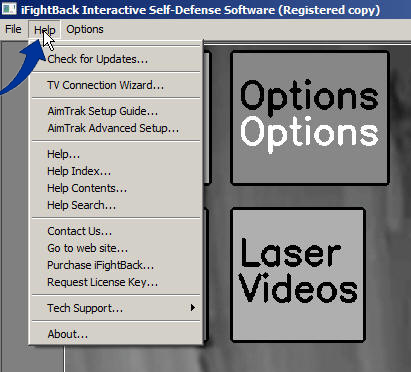 If
you have never connected your computer to another "monitor", it may
not be as straight forward as connecting a desktop computer to it's primary
monitor because of the multitude of possible connector types there are between
the computer and the TV or Projector. We have built a Connection Wizard
in the iFightBack program to help with the cabling choices that need to be made.
Go to the Help menu pad at the upper left of the iFightBack screen (not
the big Help box on the main screen) and click on the "TV/Projector
Connection Wizard".
If
you have never connected your computer to another "monitor", it may
not be as straight forward as connecting a desktop computer to it's primary
monitor because of the multitude of possible connector types there are between
the computer and the TV or Projector. We have built a Connection Wizard
in the iFightBack program to help with the cabling choices that need to be made.
Go to the Help menu pad at the upper left of the iFightBack screen (not
the big Help box on the main screen) and click on the "TV/Projector
Connection Wizard".
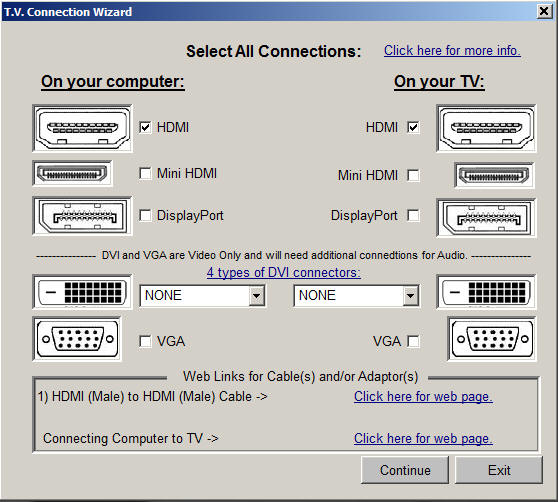 In
the connection wizard check the types of connectors you see on your computer
and the types of connectors you see on your TV or Projector. The wizard will
then determine the best way to connect the two and give you a link to a web
site for the recommended cable(s) at MyCableMart.com that sells computer cables
for the lowest prices.
In
the connection wizard check the types of connectors you see on your computer
and the types of connectors you see on your TV or Projector. The wizard will
then determine the best way to connect the two and give you a link to a web
site for the recommended cable(s) at MyCableMart.com that sells computer cables
for the lowest prices.
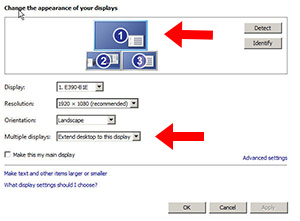 Once
you have your TV or Projector connected to your computer you need to set it
up as your second "monitor". In iFightBack go to Help -> Index
-> Setup a TV or Projector in Windows for detailed instructions.
Once
you have your TV or Projector connected to your computer you need to set it
up as your second "monitor". In iFightBack go to Help -> Index
-> Setup a TV or Projector in Windows for detailed instructions.
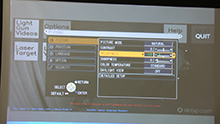 Remember
that both TVs and Projectors have settings to control how bright they are and
this will be very important later. The iFightBack Help for shooting Laser
Videos will have the details about this. This is also mentioned in
Help -> Trouble Shooting.
Remember
that both TVs and Projectors have settings to control how bright they are and
this will be very important later. The iFightBack Help for shooting Laser
Videos will have the details about this. This is also mentioned in
Help -> Trouble Shooting.
 For
either Laser Targets or Laser Videos you will
also need an inexpensive webcam. See Guidelines
for Selecting a Camera for a list of recommended web cams and the links
where they can be purchased. Traditional webcams can only be used when shooting
with either visible red
laser cartridge inserts or a SIRT laser training pistol with visible red
shot laser.
For
either Laser Targets or Laser Videos you will
also need an inexpensive webcam. See Guidelines
for Selecting a Camera for a list of recommended web cams and the links
where they can be purchased. Traditional webcams can only be used when shooting
with either visible red
laser cartridge inserts or a SIRT laser training pistol with visible red
shot laser.
For using invisible Infrared (IR) laser cartridges or a SIRT with an IR shot laser, you will need a special IR camera. The iFightBack IR camera can be used with either an IR laser or red laser. See the IR Camera User Guide.
 It
is best to mount the either the traditional webcam or the iFightBack IR camera
on a tripod. An inexpensive tripod can be had for as little as $18. See
here for an example on Amazon.
It
is best to mount the either the traditional webcam or the iFightBack IR camera
on a tripod. An inexpensive tripod can be had for as little as $18. See
here for an example on Amazon.
 Another
inexpensive $15-$20 option that will add greatly to your enjoyment is an external
speaker(s). If you are using a laptop with a projector, the laptop's speakers
will work but they will be very weak and "tin can" sounding. To better
experience the full sounds of gun shots, sound effects, and people speaking,
it is better to add external speakers. If you are using a big screen TV via
an HDMI cable, then you can use your TV's speakers instead of the laptop's but,
otherwise, external speakers are recommended. Even a cheap external speaker
is much better than the internal laptop speakers. Best Buy has the pictured
Logitech - Z130 2.0 Speaker System for just $19.99
Another
inexpensive $15-$20 option that will add greatly to your enjoyment is an external
speaker(s). If you are using a laptop with a projector, the laptop's speakers
will work but they will be very weak and "tin can" sounding. To better
experience the full sounds of gun shots, sound effects, and people speaking,
it is better to add external speakers. If you are using a big screen TV via
an HDMI cable, then you can use your TV's speakers instead of the laptop's but,
otherwise, external speakers are recommended. Even a cheap external speaker
is much better than the internal laptop speakers. Best Buy has the pictured
Logitech - Z130 2.0 Speaker System for just $19.99
 So,
when you have it all setup, it should be something like this. In this case,
a laptop, projector, camera, and external speaker.
So,
when you have it all setup, it should be something like this. In this case,
a laptop, projector, camera, and external speaker.
Once you have the second "monitor" and camera installed it is time to run the iFightBack software. Remember, if you have problems of any sort, check with the Help (ie Trouble Shooting or Laser Video) or you can go to Help -> Contact Us to let us help you with any questions or problems you may have. Also remember to take a look at the iFightBack Help -> Options for ways to alter the behavior of iFightBack.
As always, if you are having problems, contact us or go to the Help menu pad at the top left of the screen (not the Help box on the screen) and go to Tech Support -> Send email to tech support...
"Si vis pacem, para bellum". (If you want peace, prepare for war.)
SelfDefenseSoftware.com ©
last updated 10/07/2022
web help file